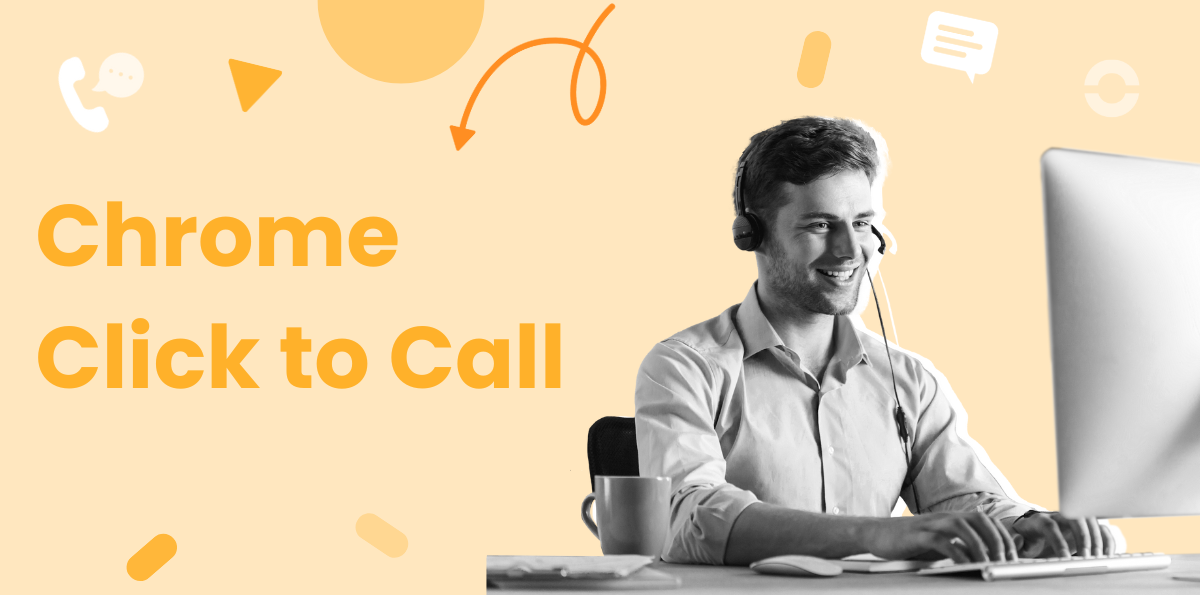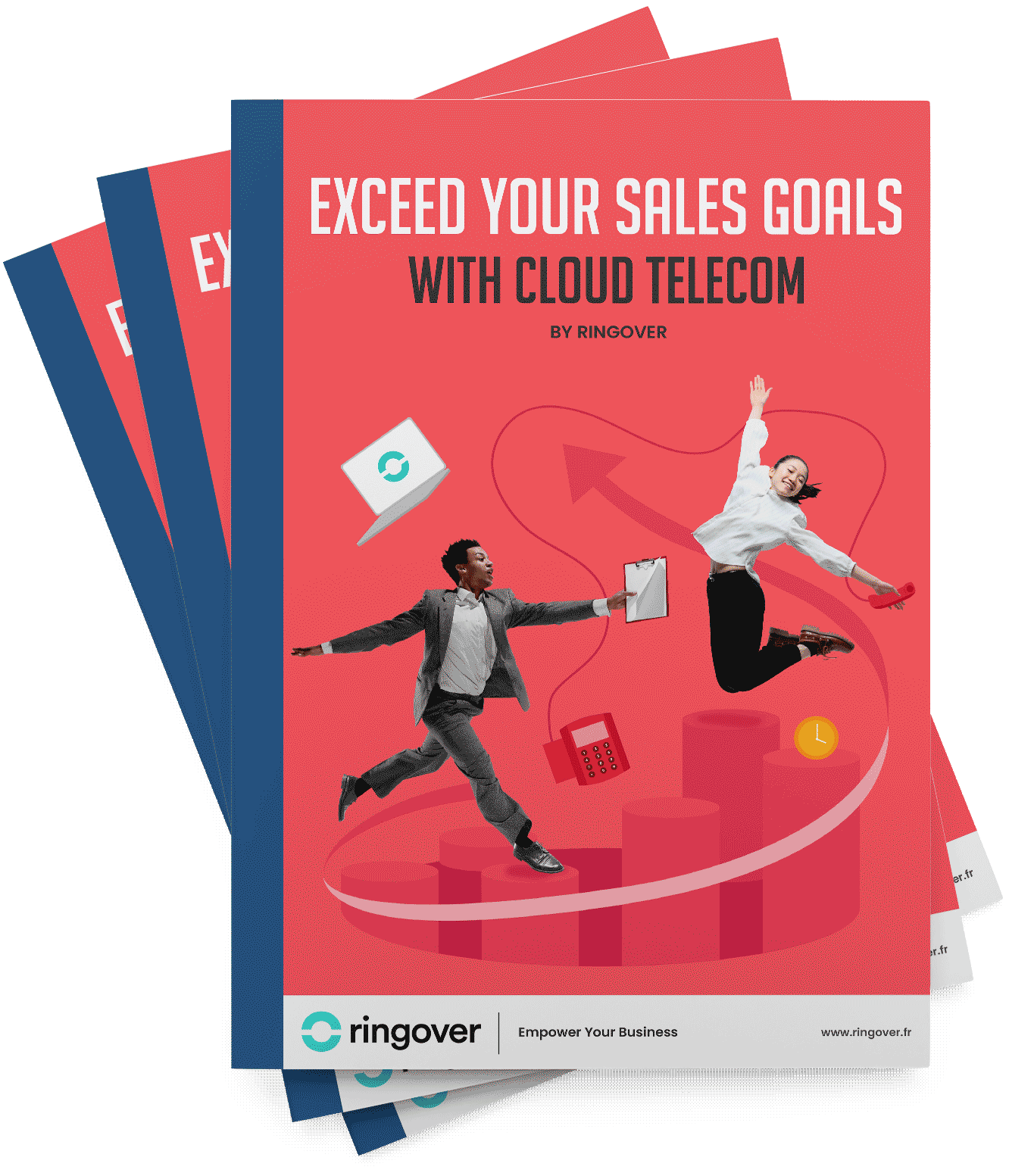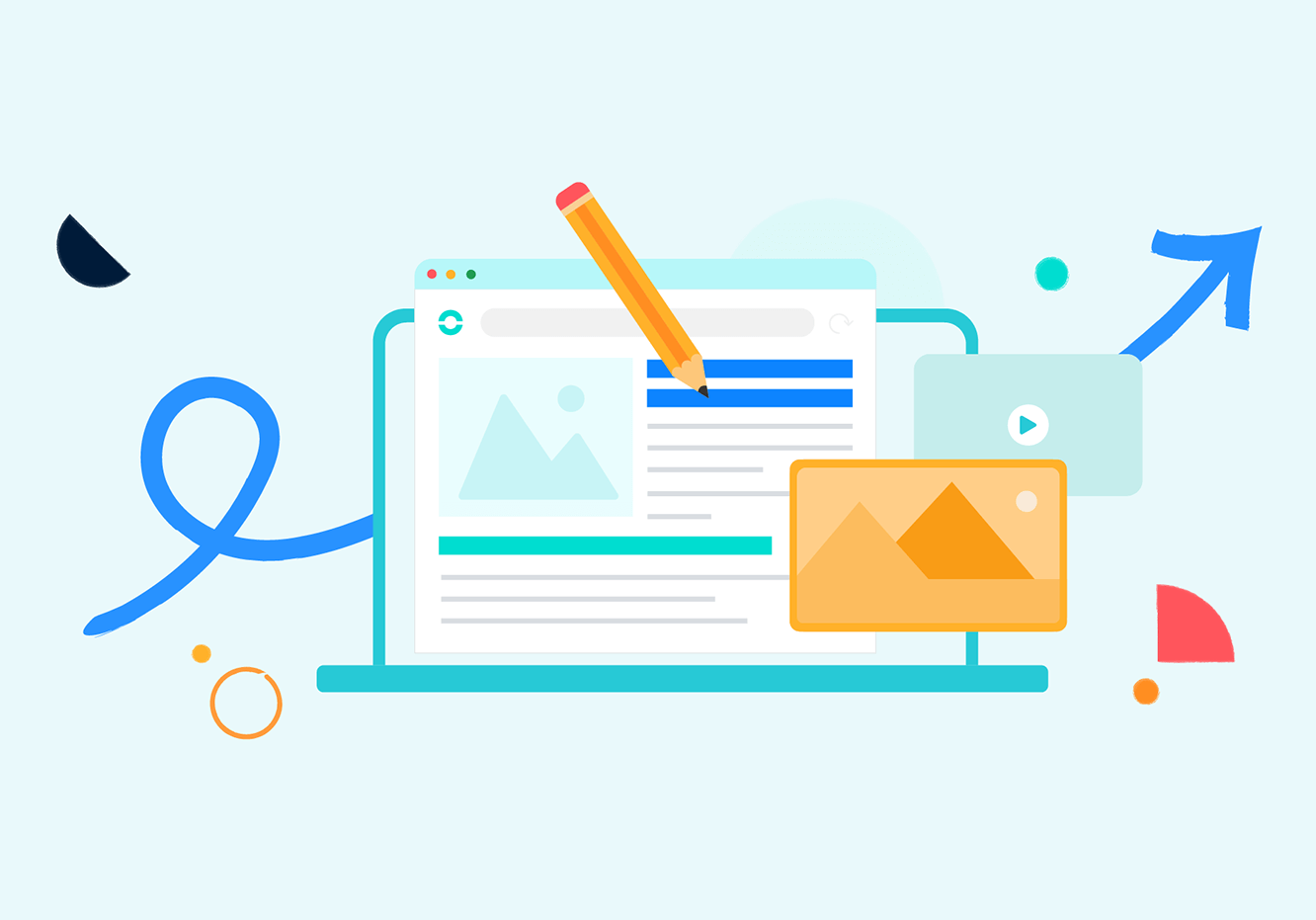Summary
- What Is Chrome Click-to-Call and Why It Matters
- The Hidden Costs of Manual Dialling
- Choosing Your Calling Strategy: A Quick Comparison
- How Ringover Chrome Extension Transforms Sales Productivity
- Setting Up Chrome Click-to-Call for Maximum Impact
- High-Velocity Sales Strategies Using Click-to-Call
- Productivity Metrics That Matter
- Integration with Sales Tech Stack
- Troubleshooting Common Implementation Challenges
- Chrome Click to Call FAQ
- Citations
The modern sales landscape is not just competitive; it is a full-blown arena where every second truly counts. Every moment your sales representatives spend fiddling with phone numbers, switching between applications, or manually punching in prospect details is a moment your rivals are already halfway through closing a deal. It is a frustrating bottleneck, isn't it?
That's precisely where Chrome click-to-call steps in as your absolute secret weapon. It is far more than mere convenience–it is a game-changer designed to supercharge your entire sales velocity.
What Is Chrome Click-to-Call and Why It Matters
Chrome click2call is pretty much what its name suggests: the ability to click any phone number you see on a web page and instantly initiate a call. No more hopping between different applications.
But here's the thing that many sales leaders often miss…this is not just a time-saver, although it certainly is that. Click2call is a fundamental shift in how high-velocity sales teams can, and should, operate. Think of it as a direct pipeline to your prospects when their interest is piqued.
Consider this: a whopping 70% of mobile searchers actively use click-to-call functionality [1]. And the conversion rates? Phone calls convert at a staggering 30-50% rate, especially when compared to the typical 1-2% for mere web clicks [1]. When you can instantly connect with prospects at their absolute moment of highest interest, you are not merely saving a few precious seconds–you are literally multiplying your conversion potential. It is about striking while the iron is hot.
This immediate connection capability becomes even more critical when you consider that sales teams need to maximise every opportunity. The difference between a closed deal and a lost prospect often comes down to response speed and the seamless nature of that first interaction.
The Hidden Costs of Manual Dialling
Let's dive into some numbers that might make you wince a little. Sales representatives spend only about 30% of their time actually selling [2]. That means the vast majority–a full 70% of their day–is taken by administrative tasks, research, and yes…the tedious act of manual dialling.
Here's a breakdown of that lost time that will really hit home:
- Average time per manual dial: We are talking 15-20 seconds for each number. It adds up, fast.
- Daily prospect calls: Most representatives are aiming for 50-100 calls a day.
- Lost time per day: Just on the dialling itself, that is, anywhere from 12 to 33 minutes wasted.
- Monthly productivity loss: Multiply that across a month, and you are looking at 4-11 hours per representative, just from dialling.
Now, picture that across your entire sales team, and you are suddenly looking at hundreds of lost selling hours every single month. It is like pouring revenue directly down the drain.
But the costs go beyond just time. Manual dialling introduces human error–misdialed numbers, wrong extensions, and the frustration that comes with having to redial. These seemingly small friction points compound throughout the day, creating a drag on team morale and momentum. When your representatives are spending mental energy on administrative tasks, they have less cognitive bandwidth available for the actual selling conversations that drive revenue.
With Ringover’s business phone system, you’ll not only have a click-to-call extension, but unlimited phone calls.
Choosing Your Calling Strategy: A Quick Comparison
When it comes to getting your team talking to prospects, you have options. And honestly, choosing the right one can make or break your sales velocity. Let's lay out the most common approaches so you can understand what's best for your sales team.
| Option | Best For | Pros | Cons | Notes |
|---|---|---|---|---|
| Manual Dialing | Very low call volume; specific, highly personalised, infrequent calls. | No software needed. | Extremely time-consuming; high error rate; no automation or data capture; drains productivity. | The default, but least efficient method for any significant call volume. |
| Generic Browser C2C | Basic convenience for occasional calls; no CRM or business phone system integration. | Eliminates typing numbers; usually free with browser features or simple extensions. | Lacks CRM logging; uses personal phone often; no team oversight; does not integrate with business phone systems; limited features. | A step up from manual dialling, but far from a professional sales solution. |
| Ringover Chrome C2C | High-velocity sales teams, lead response, multi-channel communication campaigns, prospecting. | Instant dialling with business phone system; CRM integration; call activity logging; power dialler compatibility; team insights. | Requires Ringover subscription; initial setup to connect CRM and preferences. | A comprehensive solution designed specifically to boost sales productivity and data accuracy within Chrome. |
How Ringover Chrome Extension Transforms Sales Productivity
This is where efficiency is truly realised. The Ringover Click-to-Call Chrome extension eliminates those soul-crushing productivity killers. Imagine: you are browsing LinkedIn, reviewing CRM records, or simply on any web page that has a phone number, and with a single click, you have initiated a call directly through your business phone system. It is smooth, it is professional, and it is fast.
Key Productivity Features
- Instant Number Recognition: The extension is smart. It automatically detects and highlights phone numbers on virtually any webpage. No more squinting at screens, no more copy-pasting errors. Just clear, clickable numbers.
- One-Click Dialling Click: any highlighted number and you instantly connect through your Ringover system. Crucially, the call routes through your assigned business number, ensuring professionalism and brand consistency while maximising speed.
- Seamless CRM Integration: Every single click-to-call interaction, every conversation, automatically logs directly into your CRM. This means no prospect touchpoint gets lost in the shuffle, providing a crystal-clear history for every lead.
- Power Dialer Compatibility: For those high-volume days, numbers clicked through the extension automatically populate your power dialer call queue [3]. This allows for rapid-fire calling sessions, keeping your team focused and efficient.
The beauty of Ringover's approach is that it doesn't just solve the dialling problem–it creates a comprehensive calling workflow that maintains data integrity and team visibility throughout the entire sales cycle.
Setting Up Chrome Click-to-Call for Maximum Impact
Getting started with Ringover can be completed in a matter of minutes, but the strategy behind its implementation is what truly makes all the difference. It is not just about installing; it is about optimising for your specific sales workflow and team dynamics.
Installation Process
- Install the Ringover Chrome Extension straight from the Chrome Web Store.
- Authenticate with your Ringover credentials directly within the extension. It needs your authentication.
- Enable Click2Call functionality [4] through the extension settings. This is where the magic button gets switched on.
- Configure number format preferences to match your regional requirement.
- Test with a known number to ensure proper call routing. Give it a quick test call to your colleague–make sure everything is correctly configured.
Advanced Configuration Tips
Number Highlighting Customisation
You can configure exactly which number formats the extension recognises. This is beneficial because it prevents accidental clicks on things like product codes or dates that might look like phone numbers.
Blacklist Management
Use the built-in blacklist feature [5] to tell the extension to ignore specific domains where number detection might interfere with your workflow.
Integration Settings
Connect Ringover with your existing CRM and other sales prospecting tools. This ensures all that valuable click-to-call data flows seamlessly into your sales pipeline tracking and gives you a holistic view.
The key here is customisation that matches your team's specific prospecting patterns. Different industries and sales motions require different configurations, and getting these settings right from the start prevents workflow disruptions later.
High-Velocity Sales Strategies Using Click-to-Call
The real power of click-to-call is not just in the tool itself, but in how you weave it into your broader sales methodology. It is about turning a convenient feature into a strategic advantage. Here is how top-performing teams are leveraging this technology to crush their targets:
Speed-to-Lead Optimization
- This is a critical strategy. Research consistently shows that a staggering 78% of consumers end up purchasing from the first business to respond [6]. Click-to-call makes instant response to warm leads not just possible, but effortless:
- Social Media Prospecting: Spot a hot lead on LinkedIn? Click directly from their profile to connect while they are actively engaging with your content.
- Website Visitor Follow-up: Using visitor tracking data? Immediately call prospects browsing your pricing pages or specific solution pages. The context is fresh for them, and for you.
- Email Response Acceleration: Do not allow an email inquiry to linger. Convert it into a phone conversation within minutes.
Multi-Touch Campaign Enhancement
High-velocity sales is not a one-and-done deal; it requires orchestrated touchpoints across multiple channels. Click-to-call becomes your seamless bridge between the digital world and a real, human voice:
Sequential Touch Strategy Example:
- LinkedIn connection request.
- Email with a personalised value proposition.
- Immediate follow-up call using click-to-call directly from their LinkedIn profile.
- Engage with their recent social media activity.
- Second call within 24 hours.
This compressed, highly responsive timeline dramatically increases connection rates and moves deals faster compared to traditional, slower sales cadences.
Prospect Research Integration
Top-performing salespeople are not just dialling; they are informed. They spend a significant 82% more time researching prospects before making contact [2]. With click-to-call, you can instantly transition from gathering intelligence to direct outreach without losing momentum or context. Imagine researching a company on their website, reading a news article about them, or digging through industry databases. The moment you find a relevant contact number, you can seamlessly initiate a call.
This research-to-call workflow is where click-to-call truly shines. You maintain the context and insights you've gathered, and can reference them immediately in your opening conversation. It creates a more informed, personalised interaction that prospects notice and appreciate.
Productivity Metrics That Matter
Implementing click-to-call is not just a "feel-good" initiative; it is about measurable improvements. To truly understand its impact, you need to track the right KPIs that directly correlate to revenue outcomes:
Primary Metrics
- Dial-to-Connect Ratio: This is the percentage of dial attempts that actually result in a conversation. Click-to-call typically improves this by 15-25% because it drastically reduces dialling errors and enables faster connection times. Fewer errors lead to more productive conversations.
- Average Handling Time: The total time elapsed from identifying a prospect to completing a call. Teams consistently report a 30-40% reduction in handling time when integrated click-to-call workflows are in place.
- Daily Call Volume: The sheer number of prospect calls completed per day. The elimination of manual dialling friction often allows for a significant 20-35% increase in daily call capacity. More calls, more chances to close.
Advanced Analytics
- Conversion Rate by Source: Track precisely which websites, platforms, or data sources generate the highest-converting click-to-call sessions. This invaluable data directly informs your prospecting channel strategy, helping you double down on what works.
- Time-to-Contact Velocity: Measure the elapsed time between when a lead is identified and when the first contact attempt is made. With click-to-call, you should see this metric drop to under 2 minutes for warm leads – that is lightning-fast.
- Revenue Per Dial: This is the ultimate productivity metric. It combines call volume, connection rates, and conversion rates to give you a clear picture of the revenue impact for every single calling activity. It shows you the true value of efficiency.
The goal is creating a data-driven feedback loop where you can continuously optimise your click-to-call strategy based on what the numbers are telling you about prospect behaviour and team performance.
Integration with Sales Tech Stack
Click-to-call becomes exponentially more powerful when it is not a standalone tool, but rather deeply integrated with your existing sales infrastructure. It is about fostering a cohesive, integrated ecosystem that amplifies every aspect of your sales process.
CRM Synchronization
Every single click-to-call interaction must automatically create activity records in your CRM. This ensures:
- A complete, always-up-to-date prospect interaction history.
- Automated follow-up task creation, so nothing slips through the cracks.
- Accurate pipeline velocity tracking, giving you a real-time pulse on your deals.
- Robust team performance analytics, helping you identify top performers and areas for coaching.
Sales Engagement Platforms
Integrate Ringover's click-to-call with leading sales engagement tools like Salesforce or SalesLoft to unlock:
- Automated sequence progression based on call outcomes. Did they answer? Did you leave a voicemail? The system knows what to do next.
- Dynamic calling schedules optimised for prospect time zones. Call them when they are most likely to pick up.
- Personalised voicemail drop campaigns for unreached prospects, saving representatives precious time.
Business Intelligence Integration
Connecting your click-to-call data with your sales analytics platform allows you to identify:
- Optimal calling windows by industry.
- Geographic conversion patterns.
- Seasonal productivity trends.
- Individual representative performance optimisation opportunities. Where can you coach them to be even better?
The integration aspect is what separates truly strategic implementations from simple convenience upgrades. When click-to-call data flows seamlessly through your entire tech stack, you gain insights that inform not just calling strategy, but your entire go-to-market approach.
Troubleshooting Common Implementation Challenges
Even with the best technology, you might hit a snag or two. It is normal! Here are the most frequent click-to-call issues teams encounter and how to solve them, usually pretty quickly:
Extension Not Recognising Numbers
- Symptoms: Phone numbers appear as plain text, infuriatingly unclickable.
- Solution: First, double-check that Click2Call is enabled [7] in your extension settings. Then, review your number format configuration–sometimes it is simply a regional setting.
Calls Routing to Wrong Numbers
- Symptoms: You click a number, but it dials something completely different.
- Solution: This usually comes down to number formatting rules and regional settings within your Ringover configuration. A quick review there should sort it out.
CRM Integration Gaps
- Symptoms: You make a call, but it is nowhere to be found in your CRM records.
- Solution: Verify your CRM authentication and permissions within the Ringover settings. Ensure that your user account has proper write access to the CRM and that the integration webhook is properly configured.
Chrome Click to Call FAQ
How to use click-to-call in Chrome?
To use click-to-call in Chrome, install a compatible extension (like Ringover's Chrome extension) that detects phone numbers on web pages. Once enabled, numbers become clickable links–simply click, and the call is launched through your connected phone system or softphone.
What is Google click-to-call?
Google click-to-call is a feature that allows users to start a phone call directly from ads, websites, or mobile search results. In sales, it's often used in ads where tapping the phone number connects the prospect directly with your team.
How do I turn off click-to-call in Chrome?
You can disable click-to-call by going into Chrome's settings and removing or disabling the click-to-call extension you've installed. If the feature was enabled through Google Ads or a third-party integration, you may also need to adjust those platform settings.
How to make a click-to-call?
To create a click-to-call option on a website, use the tel: hyperlink format. For example:
<a href="tel:+15551234567">Call Us Now</a>
When a user clicks the link on a mobile device or a Chrome browser with click-to-call enabled, the call automatically launches.
How to enable click-to-call?
Enable click-to-call in Chrome by installing VoIP software or telephony integration, such as the Ringover Chrome extension. Once active, it automatically converts phone numbers on web pages into clickable links, making outbound calls a one-click action.
What is a click-to-call button?
A click-to-call button is a digital shortcut–usually a button or link embedded on a website, email, or CRM–that lets users start a phone call instantly. For sales teams, these buttons reduce friction and help reps connect with prospects faster.
Citations
- [1]https://revenue.io/inside-sales-glossary/what-is-click-to-call
- [2]https://calltools.com/blog/how-click-to-call-enhances-your-dialing-experience
- [3]https://onsip.com/voip-resources/voip-solutions/5-ways-onsips-click-to-call-chrome-extension-increases-business-efficiency
- [4]https://clearout.io/blog/sales-chrome-extensions
- [5]https://plusai.com/blog/10-best-chrome-extensions-in-2024
- [6]https://blitzi.com/blog/chrome-extensions-for-productivity
- [7]https://blog.sendspark.com/chrome-extensions-sales-prospecting
Published on September 29, 2025.